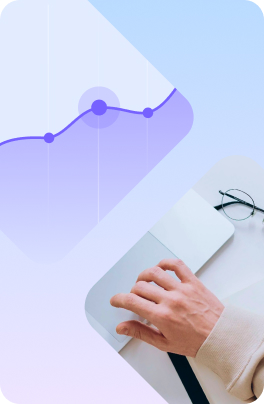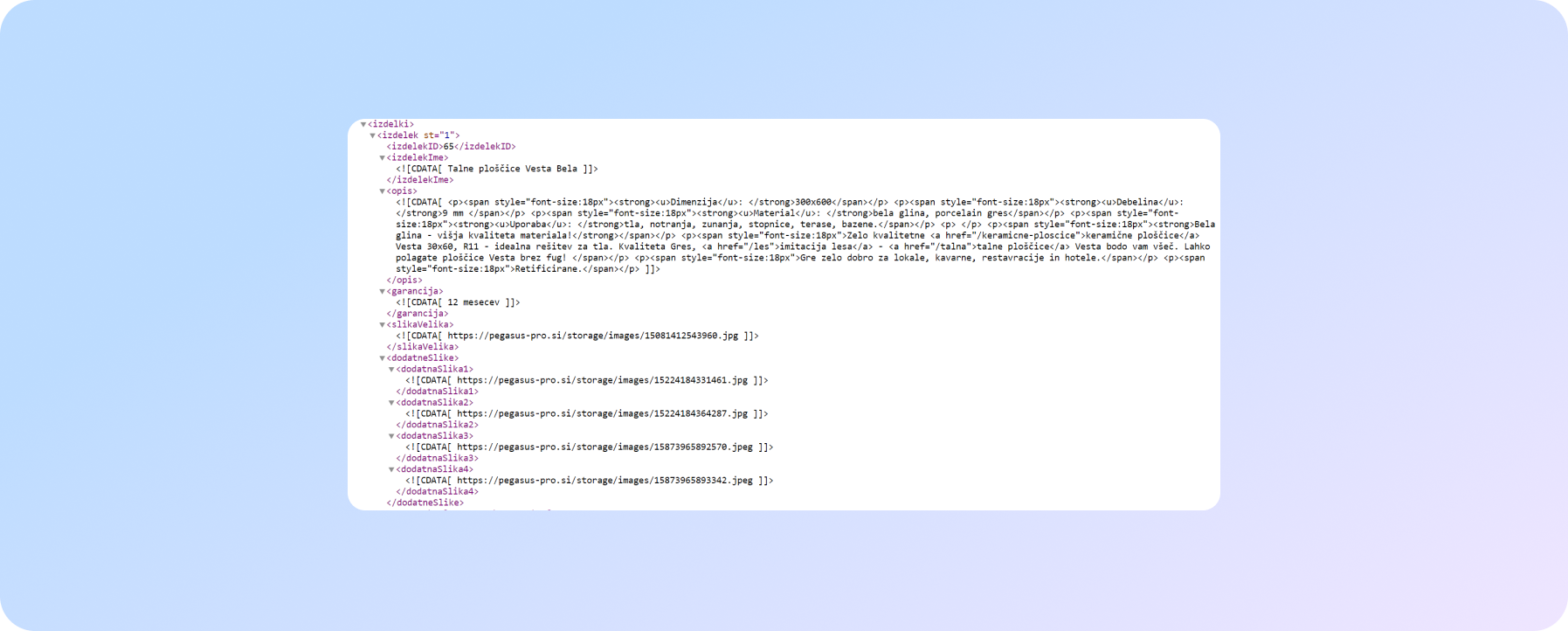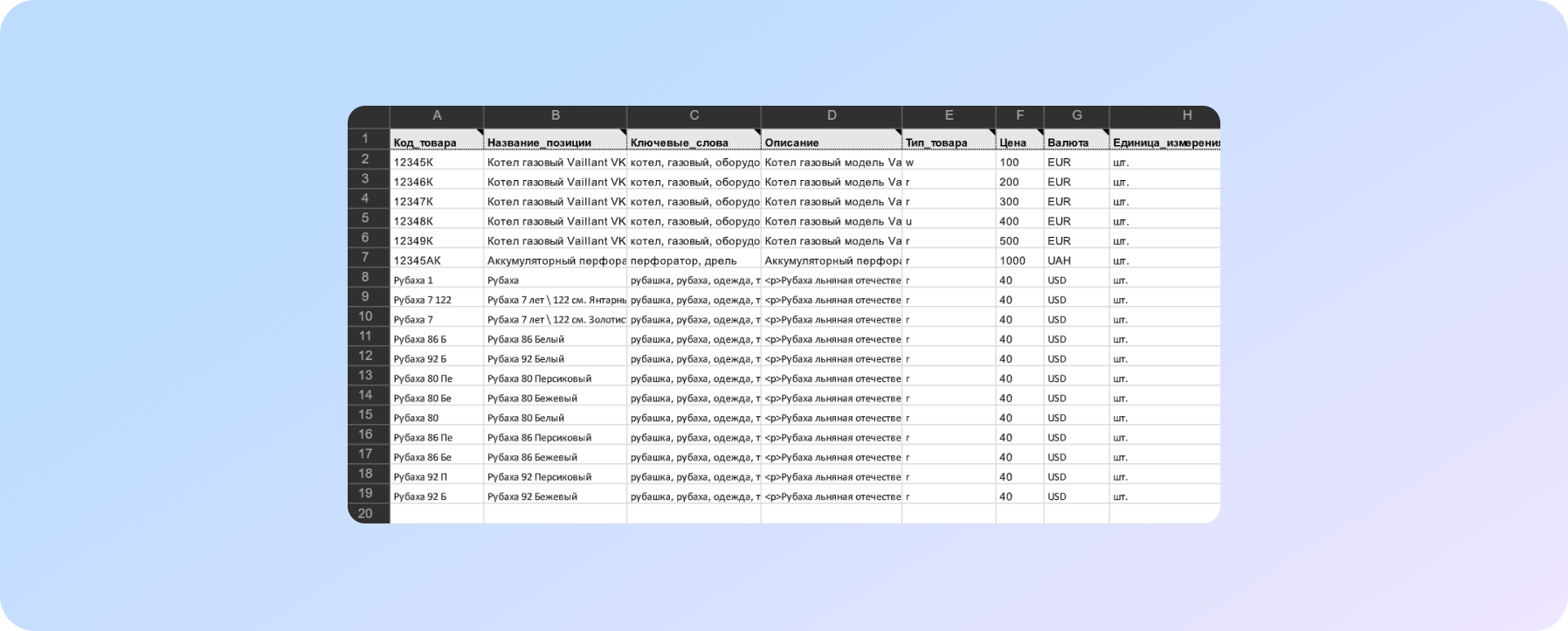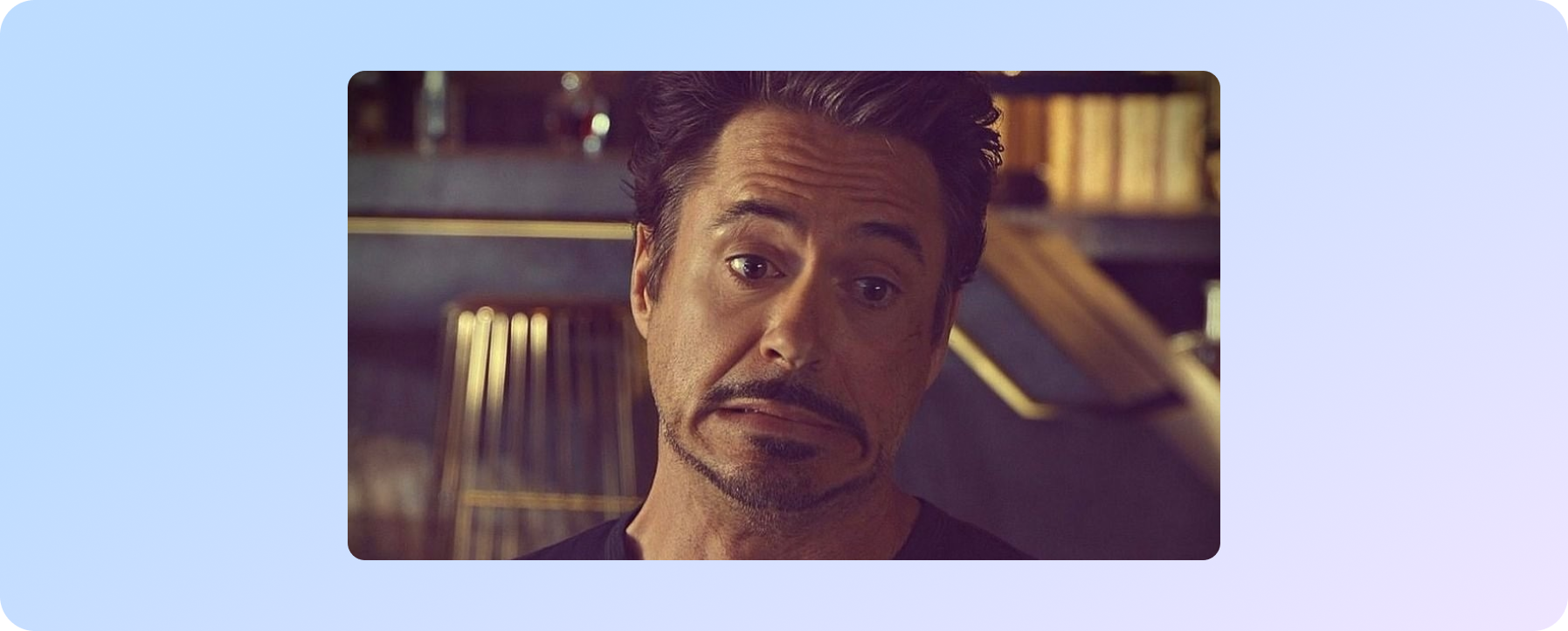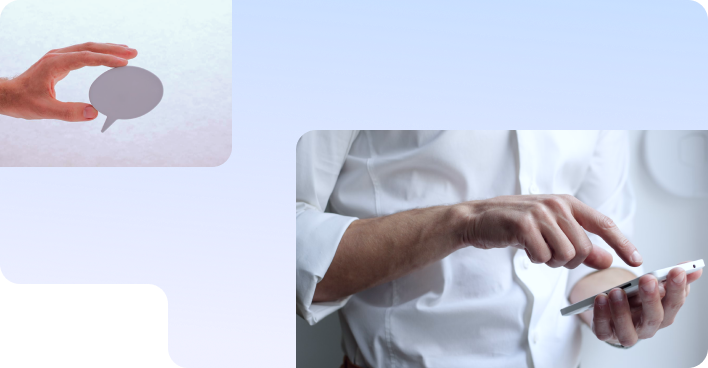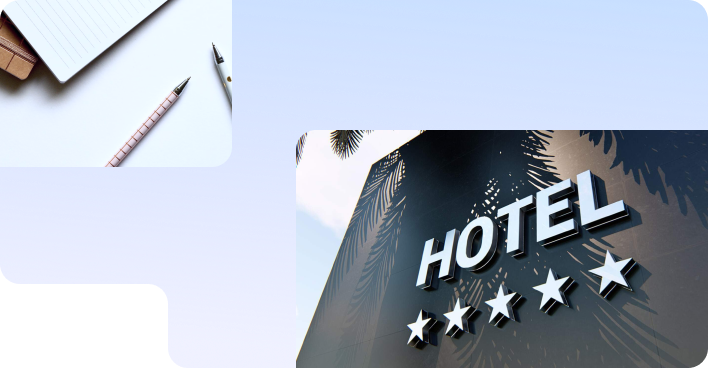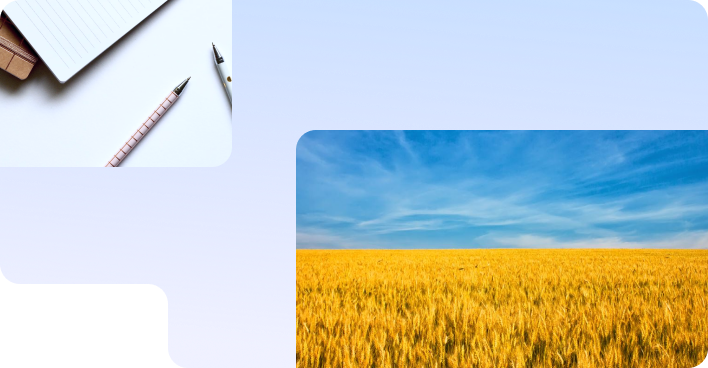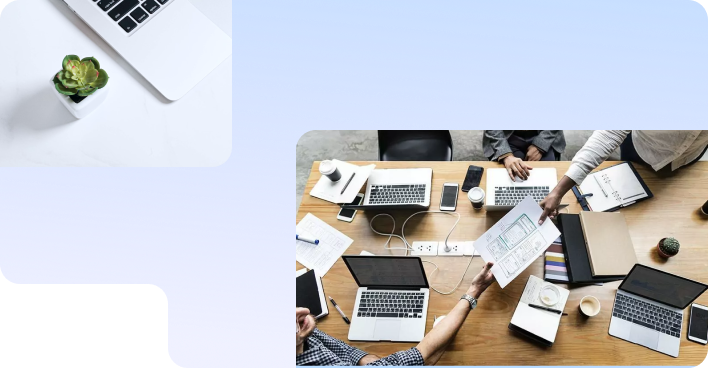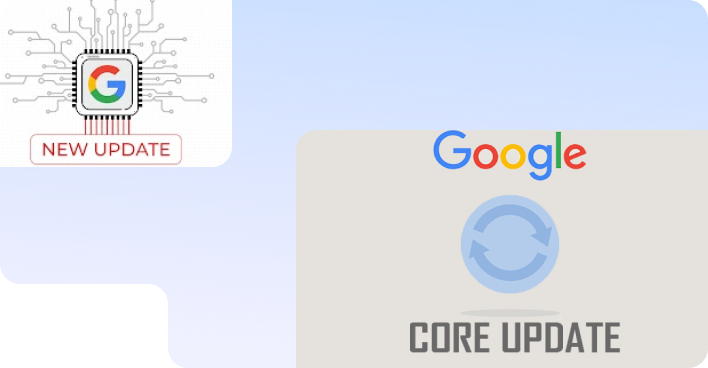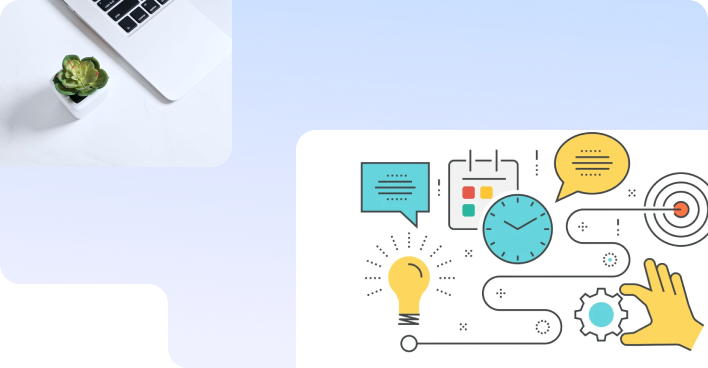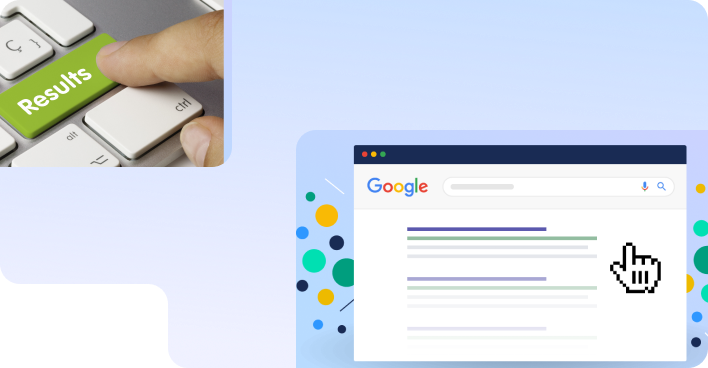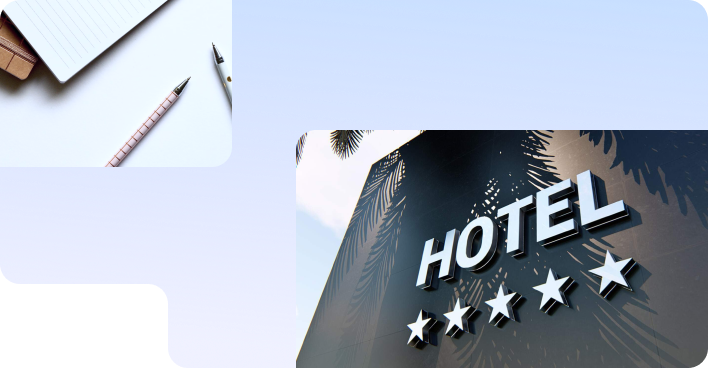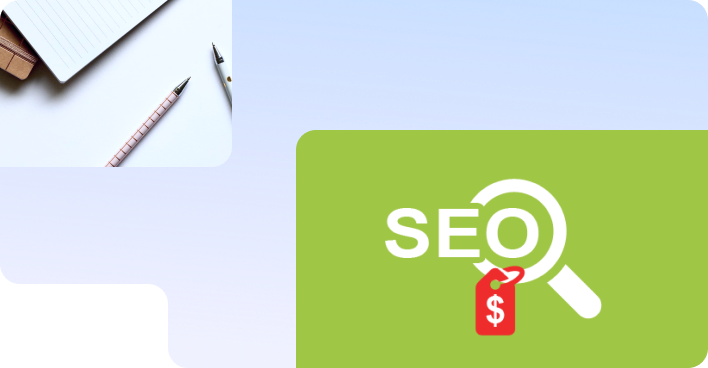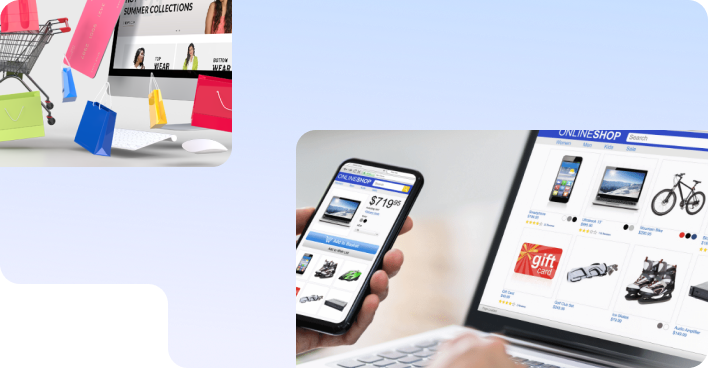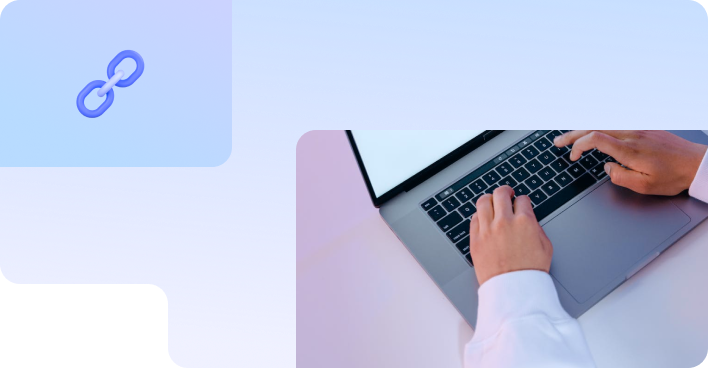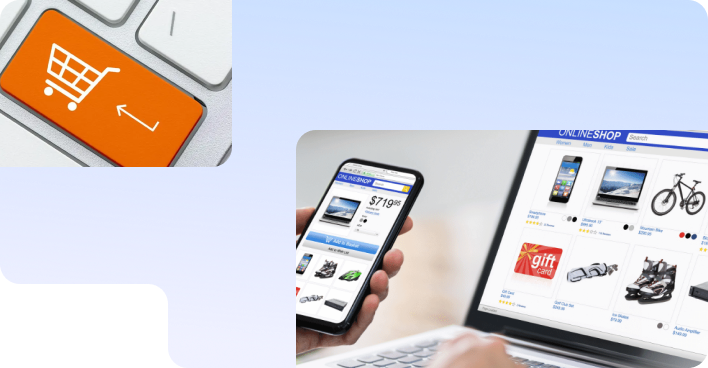No magic - just our painstaking joint work on the site
Quick export / import for online stores. What is important to know?
With the advent of the ability to upload and download data to the site with one click, both online stores and their customers have become happier. This article is as concise as possible about this opportunity and, most importantly, how to “make happy” both your site and your audience too.
Let's start with what this option gives.
Advantages of export / import goods function on the site
- Adding “in one click” new products to the site (import)
This is especially true for online stores if your assortment includes thousands of products. For example, you have many suppliers and you need to accept a price list from them in their format and upload it to your website.
- Uploading data from the site (export)
This is your option if you have many partners who need to upload your price list.
- The ability to QUICKLY change information on product pages of one or more categories: prices, specifications, availability...
You can:
- update only the required fields in the description of goods and services;
- choose which items to update when importing on the company's website and on the market - only those that have changed since the previous import or all products present in the import file;
- delete groups and subgroups that no longer have products;
- set up periodic updating of information about goods/services via a URL link to a file according to a specified schedule (once a day/week/month).
For sellers, this is not only a real time saver, but also a bonus - customer loyalty:
“Whoever gets up first gets sneakers” - the unspoken rule of the market
Well, you understand what we mean: by and large, the buyer does not care who to buy from ... price, availability, delivery are important to him. And the task of each seller is not just to provide this information, but also to keep it up to date. Well, or with your own hands push the buyer to competitors 
- Automatic data transfer to marketplaces
We are talking about sites such as Prom, Rozetka, Google Merchant, Facebook... We will definitely tell you about these sales channels, but you should know that the presence of a module (or plugin) for generating a data upload file will make your work with these channels much more efficient and easier.
By the way, if you have any difficulties connecting the import / export plugin or the file is not uploaded for some reason, the specialists of the technical department of Sprava Agency will help you solve your problem!
If you are one of those who need to delve into the details of how your site works on their own (albeit at the cost of personal time...), the next part of the article will definitely come in handy for you.
6 Steps to Get the Import/Export Plugin to Work Properly on Your Site
When adding such a plugin to the site, it is important:
1. Understand the terms :)
In short, then: export - unloading information from the site, import - uploading to the site.
2. Decide on the upload/download file format
This point is especially important if you plan to actively engage in e-commerce and use third-party sites and marketplaces. In this case, you need to understand in advance what format files are accepted by these resources. We will talk about the most popular ones now.
The following file formats are used for export/import: csv and xls (Excel), a file in txt, yml, xml, zip format (an archive containing a file in one of the above formats and a folder with illustrations used).
“It often happens that the export is done without deciding where the data will be imported. For example, in a file like xls - so to speak "out of habit" to make it easier to open. But this format is inconvenient, and often even harmful for importing”
The most common of these formats:
- XML (YML)
This is a widely used markup language (eXtensible Markup Language), convenient for creating and processing documents by applications and humans, and now understandable to almost any system.
- CSV
The most compact way to create a data feed. This is a text format designed to represent tabular data. It contains nothing but delimiters and product information.
A data feed is a document that stores detailed information about all commodity items on the site.
- XLS
This is a spreadsheet created with Microsoft Excel, the most popular program for working with such files. Although, by the way, today there are already excellent analogues, in addition, even free ones ... For example, Open Office or Google Spreadsheets.
- Check the correspondence between the fields in the downloaded file and on the product card pages
For all columns of the imported document, you must match the field names with those used in your online store. For example:
Name - product name;
Model - product model;
Sku - product SKU.
Article - a unique identifier of the product, by which all other fields of the product are updated. The presence of the "Article" column in the file is mandatory. It can consist of letters, numbers, a hyphen "-" and a trailing slash "_" (everything without quotes!).
- Price - item price;
- Status - product activity on the site;
- Quantity - quantity of goods in stock;
- Categories - product category;
- Size - product size (for example, S, M, L...).
And many others - in accordance with the structure of the product card on your site.
IMPORTANT! When choosing field names in the import file, we recommend that you use the same field codes that are used in the default database. In this case, the process of setting up the import / export of goods will be faster.
And one more thing that can add problems to an inexperienced user: one of your “careless movements” in the upload file (deleted a cell, added an extra space ...) and after importing it, for example, products with a set of undefined characters may appear on the site. And also - difficulties with the removal of such products from the site. Therefore, be careful!
4. If unloading should be automatic, this must be provided at the beginning of the installation of the module/plugin
To ensure that users are always shown up-to-date information about the assortment of goods, use automatic data loading. This makes it easier to work with the amount of product information. There are several options:
- Automatic generation of xml file
In this case, it is important to remember the file size limit imposed by the service or program in which you are working. If you see an error while uploading, check if your file is within the allowed size.
- Goods synchronization on the site with the 1C system
This option will allow:
- upload your product database from 1C to your account and to the company's website;
- automatically update positions on the site upon request from your 1C system;
- using the CommerceML standard, you can exchange commercial information on orders, products, etc.
Autoload is the most convenient way to import a data feed. But it is possible only if the xml file is configured correctly. Therefore, it is important to provide for autoloading in advance - it will cost you much less than adding it later to an already installed plugin.
5. Select the appropriate module/plugin to administer the data file export/import
If your site is built on Opencart, WordPress, Joomla or 1C-Bitrix, you can choose from a huge number of standard data export/import plugins. When choosing, start from the format of the upload file you need.
If your site is managed by a self-written CMS, the integration of the export / import module, as you understand, will be as individual as your engine :)
It is very important to choose a functional and highly customizable module. Often these are paid plugins, although you can also work great with free counterparts. Again, if you make a choice carefully and in advance.
And one more piece of advice: when something doesn't work out, it's better to contact the plugin seller for technical support and solve the problem than to suffer with a free plugin without developer support! :)
6. Check the control panel for third-party modules and plugins that work with categories and products
This is an important point! It happens that when uploading data, a series of data is lost (for example, the values of product filters). The user is at a loss trying to understand what he did wrong, when in fact a third-party module became the reason for this.
Instead of conclusions
The ability to export / import goods is an indispensable tool for an online store. Especially if you: a) want to spend a minimum of time working with the site, b) plan to increase sales using third-party sites, c) regularly receive information about the product or price updates from suppliers, and, finally, it’s elementary - take care of your customers, who need up-to-date information about the products on the site.
We offer a wide range of website development services. If you have any questions or want to know how to add such a plugin to your site, write to us 
We care about improving your sales :)